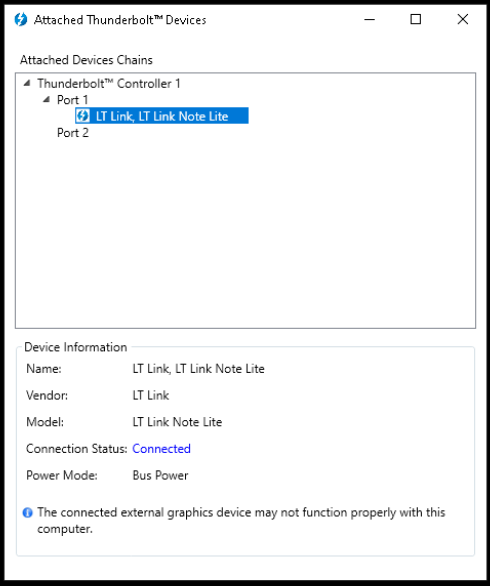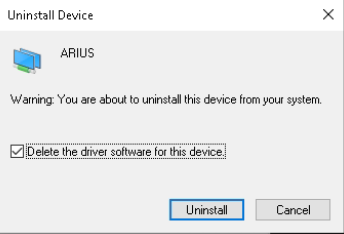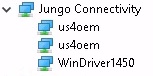Installation¶
Requirements¶
The Microsoft® Windows 10 x64 operating system is supported.
Make sure that you have installed the following dependencies:
Installation¶
Startup¶
Caution
If you use the MSI GS65 notebook and connect with the device via a Thunderbolt-3 cable, you have to follow this extended startup procedure:
Turn off the notebook and your device, plug off Thunderbolt-3 cable.
Turn on the system, then connect it to the notebook using the provided Thunderbolt-3 cable.
Turn on the notebook.
After Windows 10 loads, restart the notebook.
Drivers¶
Make sure that your us4R-lite device is properly connected via a Thunderbolt-3 cable and is enabled in your Thunderbolt software, e.g.:
The Connection status should read Connected (or something similar).
Uninstall ARIUS drivers (if previously installed)¶
If ARIUS drivers are installed on your computer, uninstall them first. ARIUS drivers are the legacy drivers that were required before the 0.4.3 version.
Open the Windows Device Manager, uninstall all
ARIUSorWinDriver1290orus4oemdevices available in the “Jungo Connectivity” node. Check “Delete the driver software for this device”.
Restart computer.
Install Us4OEM drivers¶
Download and extract
us4oem-drivers-1450.zip(contact us4us support to make sure you get the newest version).Run
install.batwith administrative privileges. Confirm driver installation if necessary.
us4oem and WinDriver1450 nodes should now be visible in the
Device Manager.
ARRUS¶
Before you proceed, please make sure the device is properly connected to the computer.
Download and extract the arrus package.
Run the
install.exefile and follow the instructions provided.
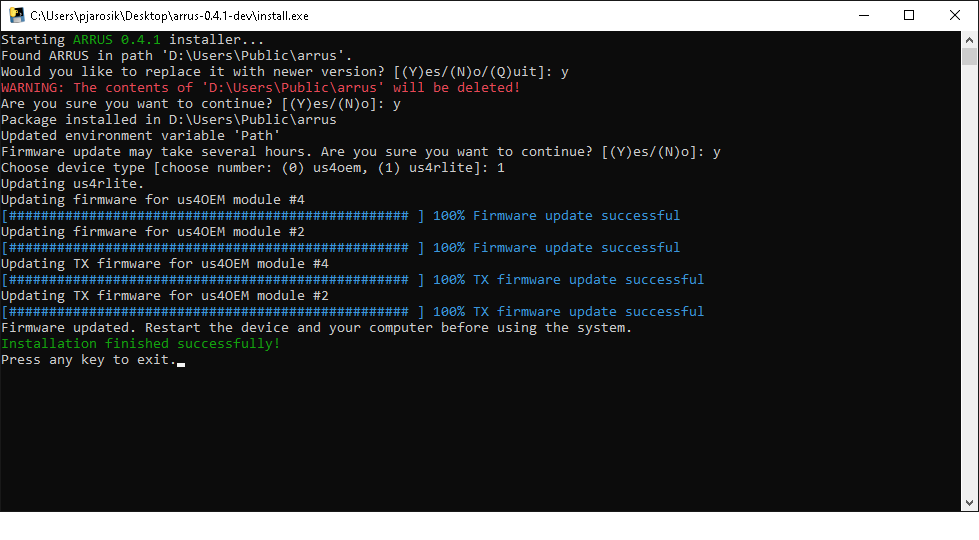
Python API¶
Python 3.8 is required.
Install whl package located in the python subdirectory using
pip package manager:
pip uninstall arrus
pip install arrus-x.y.z-py3-none-any.whl
Where x.y.z is the current version of ARRUS package.