User Guide¶
This section describes how users can acquire data using ultrasound hardware. Users can communicate with the device via a communication session object. During the session it is possible to upload and run operations.
Configuring session¶
Note
The below sections contains details on how to configure the provided hardware. You can skip to the section how to run examples if you already have a session configuration file prepared by e.g. us4us developers, and you don’t need to change any device-related parameters.
Session configuration file¶
A session configuration file consists of device settings valid for a given session. Currently, the configuration file can be written in .prototxt file (a protobuf I/O format readable for humans). Sample configuration files are available here.
Currently only us4R device can be configured using session configuration file.
us4R¶
To use the us4R system in a particular session, create a field us4r in the
session configuration file.
us4r: {
# here goes us4r configuration spec.
hv: {
# ...
}
probe: {
# ...
}
adapter: {
# ...
}
}
The us4R device typically includes a high voltage supplier,
which can be configured by providing the hv field. The following power
supplies are currently supported:
us4R-Lite systems: manufacturer:
us4us, name:hv256,us4R systems: manufacturer:
us4us, name:us4rpsc,us4OEM+ with internal HV: manufacturer:
us4us, name:us4oemhvps.
Example:
hv: {
model_id {
manufacturer: "us4us"
name: "hv256"
}
}
To turn off the high voltage supplier, skip the hv field.
Based on the HV selected, our software will try to automatically select the type of digital backplane (DBAR) to be used:
for the systems with
hv256power supply,dbarlitewill be used,for the systems with
us4rpscpower supply,us4rpscwill be used,for the systems
us4oemhvps, a system with no digital backplane will be assumed.
It is also possible to explicitly specify the backplane model in the configuration file, just provide the field
digital_backplane:
digital_backplane: {
model_id {
manufacturer: "us4us"
name: "model_name"
}
}
Where model_name can be one of the following: dbarlite or us4rpsc.
To configure us4r’s signal transmission/data reception, it is essential to specify the settings of the probe and probe adapter used in the system.
Specify the settings of the probe and probe adapter¶
Examples:
Probe Model¶
The user can specify which probe model they are currently using in one of the following ways:
describe probe model by providing the
probefield, e.g.:
probe: {
id: {
manufacturer: "acme"
name: "my_custom_probe"
}
n_elements: 64,
curvature_radius: 50e-3,
pitch: 0.21e-3,
tx_frequency_range: {
begin: 1e6,
end: 40e6
},
voltage_range: {
begin: 0,
end: 100
}
}
The following probe attributes can be specified:
id: a unique probe model id — a pair:(manufacturer, name),n_elements: number of probe elements,pitch: distance between two adjacent probe elements [m],curvature_radius: radius of probe’s curvature; when omitted and n_elements is a scalar, a linear probe type is assumed [m],tx_frequency_range: acceptable range of center frequencies for this probe [min, max] (a closed interval) [Hz],voltage_range: range of acceptable voltage values, 0.5*Vpp.
specify probe model by providing
probe_id:
probe_id: {
manufacturer: "esaote",
name: "sl1543"
}
If the latter method is used, the probe model description will be searched in the dictionary file.
When no dictionary file is provided, the Default dictionary will be assumed.
Probe-to-adapter connection¶
The probe_to_adapter_connection field specifies how the probe elements
map to the adapter channels.
There are several ways to specify this mapping:
channel_mapping- a list of adapter channels to which the subsequent probe channels should be assigned, i.e.channel_mapping[i]is the adapter’s channel to be assigned to probe channelichannel_mapping_ranges- a list of adapter channel regions to which the subsequent probe channels should be assigned.
See here
for an example usage of probe_to_adapter_connection field.
Note:
This field is required only when a custom probe and adapter are specified in
the session configuration file (i.e. probe and adapter fields).
When the probe_id or adapter_id are provided and the connection between
them is already defined, this field can be omitted — the arrus package will
try to determine the probe-adapter mapping based on the dictionary file.
When probe_to_adapter_connection is still given, it will overwrite
the settings from the dictionary file.
Rx Settings¶
The user can specify the default data reception settings to be set on all system modules. To do this, add an rx_settings with the following attributes:
dtgc_attenuation: digital time gain compensation to apply (given as attenuation value to apply). Available values: 0, 6, 12, 18, 24, 30, 36, 42 [dB]. Optional, no value means turn off DTGC.pga_gain: a gain to apply on a programmable gain amplifier. Available values: 24, 30 [dB]lna_gain: a gain to apply on a low-noise amplifier. Available values: 12, 18, 24 [dB]tgc_samples: a list of tgc curve samples to apply [dB]. Optional, no value/empty list means turn off TGClpf_cutoff: low-pass filter cut-off frequency, available values: 10000000, 15000000, 20000000, 30000000, 35000000, 50000000 [Hz]active_terminationactive termination to apply, available values: 50, 100, 200, 400. Optional, no value means turn off active termination.
Channel masks¶
To turn off specific channels of the us4R system (i.e. the probe elements), add both of the following fields to the us4r settings:
channels_mask: a list of system channels that should always be disabledus4oem_channels_mask: a list of channel masks to apply on each us4OEM module
In order to minimize the risk of including channels that should be turned off,
for example by changing adapter model by mistake
(e.g. using esaote2 adapter mapping when actually esaote3 is installed),
it is necessary to specify the fields:
channels_mask and us4oem_channels_mask. If these two mappings do not
match, an error will be reported at the device configuration stage.
Dictionary¶
It is possible to specify a dictionary of probe models and adapters that are
supported by the us4R system. To do this, add the dictionary_file field
to the configuration file:
dictionary_file: "dictionary.prototxt"
Currently, the dictionary.prototxt file will be searched in the same
directory where session settings file is located.
When no dictionary file is provided, the Default dictionary is assumed.
An example dictionary is available here: https://github.com/us4useu/arrus/blob/develop/arrus/core/io/test-data/dictionary.prototxt
The dictionary file contains a description of ultrasound probes and adapters that are supported by the us4R device. The file consists of the following fields:
probe_adapter_models: [
{
# probe adapter description, the same as described for us4r.adapter field
},
{
# probe adapter description...
}
]
probe_models: [
{
# probe model description, the same as described for us4r.probe field
},
{
# probe model description...
}
]
probe_to_adapter_connections: [
{
# probe to adapter connection, the same as described for us4r.probe_to_adapter_connection field
},
{
# probe to adapter connection...
}
]
Default dictionary¶
Arrus package already contains a dictionary files of probes and adapters that
were tested on us4r devices.
To use the default dictionary, omit providing dictionary_file field in your
session configuration file.
Currently, the default dictionary contains definitions of the following probes:
esaote:
probes:
sl1543,al2442,sp2430adapters:
esoate,esaote2,esaote3,esaote2-us4r6,esaote3-us4r6
als:
probes:
l14-6aadapters:
esaote2,esaote3
apex:
probes:
tl094adapters:
esaote2,esaote3
ultrasonix:
probes:
l14-5/38adapters:
ultrasonix
olympus:
probes:
5L128adapters:
esaote3
ATL/Philips:
probes:
l7-4adapters:
atl/philips
custom Vermon:
probes:
la/20/128adapters:
atl/philips
Running example scripts¶
The general overview of data acquisition and processing is as follows:
prepare scheme to be executed on the devices,
start new session,
upload created scheme,
run the uploaded scheme,
get data from the output buffer.
Let’s delve into the details of each stage; we will describe the whole process
on the example of a pwi_sequence_example.py script.
Creating Scheme¶
First we need to describe data acquisition process (and possibly data
processing pipeline). In the arrus package that description is called Scheme.
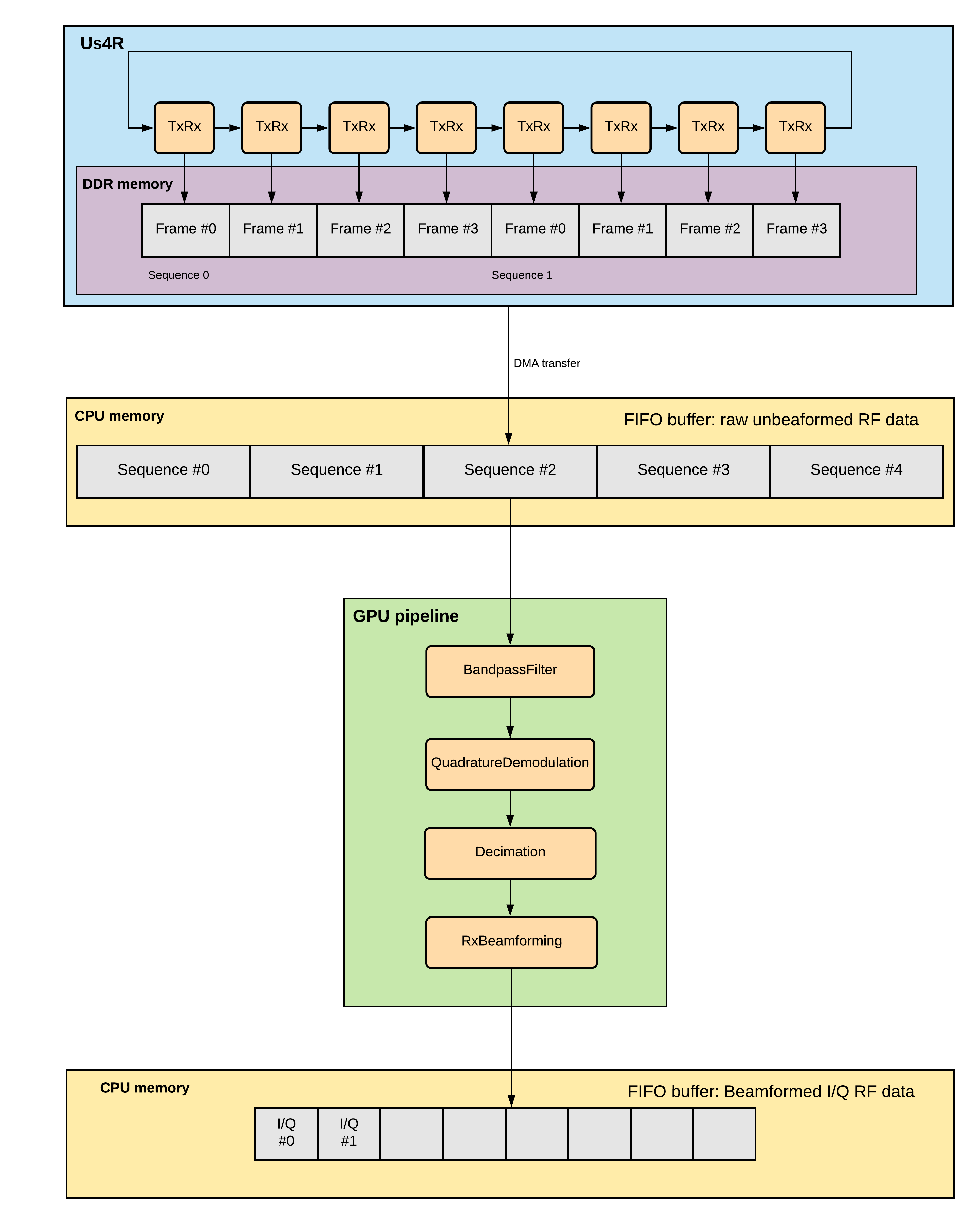
Fig. 2 An example of scheme.¶
The Scheme describes:
tx/rx sequence to perform on the ultrasound device (in loop),
optional: data processing pipeline to run when new data arrives,
optional: description of the output buffer on host computer, to which the data should be written,
optional: ultrasound device work mode: “HOST” or “ASYNC” mode.
scheme = Scheme(
tx_rx_sequence=sequence,
processing=processing_pipeline,
rx_buffer_size=4,
output_buffer=DataBufferSpec(type="FIFO", n_elements=12),
work_mode="HOST"
)
TX/RX Sequence¶
The tx/rx sequence can be described using one of the common sequences
or by preparing a custom sequence of TxRx objects (see custom_tx_rx_sequence.py
example). For example, to transmit plane waves at three different angles,
create the arrus.ops.imaging.PwiSequence object:
sequence = arrus.ops.imaging.PwiSequence(
angles=np.asarray([-5, 0, 5])*np.pi/180,
pulse=Pulse(center_frequency=8e6, n_periods=3, inverse=False),
rx_sample_range=(0, 4096),
downsampling_factor=2,
speed_of_sound=1490,
pri=100e-6,
sri=20e-3,
tgc_start=14,
tgc_slope=0)
Processing¶
Optionally, it is also possible to provide a data processing that should be run when new data arrives. For example, b-mode reconstruction for plane wave imaging can be implemented using the following pipeline:
x_grid = np.linspace(-15, 15, 256) * 1e-3
z_grid = np.linspace(0, 40, 256) * 1e-3
processing = Pipeline(
steps=(
RemapToLogicalOrder(),
Transpose(axes=(0, 2, 1)),
BandpassFilter(),
QuadratureDemodulation(),
Decimation(decimation_factor=4, cic_order=2),
ReconstructLri(x_grid=x_grid, z_grid=z_grid),
Mean(axis=0),
EnvelopeDetection(),
Transpose(),
LogCompression(),
),
placement="/GPU:0"
)
The above code creates a pipeline, which will put the reconstructed b-mode images into the output buffer. A handle to the output buffer will be returned on the scheme upload.
Note
Currently python API allows for data processing implemented using
arrus.utils.imaging package only, which uses cupy/numpy packages.
An optimized imaging pipeline for real-time b-mode reconstruction
will be available soon.
Work mode¶
Here we will describe the whole structure of processing done by the host PC and us4R-Lite/us4oem systems.
Generally, the following processes run after starting scheme:
Us4R executes TX/RX sequence (cyclically) and saves the acquired channel RF data to Us4R RX buffer,
PCI DMA transfers the acquired data to Host PC buffer element, pointing to some host’s memory area,
Host PC processes the data, and marks the buffer element as released, that is the memory area for that element can be filled with new data.
In other words:
Us4R produces channel data to Us4R RX buffer, which is consumed by DMA,
DMA produces channels data to Host PC buffer, which is consumed by some data processor.
“Us4R RX buffer” is an n-element circular buffer in “Us4R DDR” memory,
“Host PC buffer” is an n-element circular buffer stored in the host PC RAM.
In ARRUS package currently we have a couple of work modes, the choice of which affects how processes (1), (2) and (3) works with each other.
Work mode HOST¶
Us4R executes a single TX/RX sequence (1), then DMA copies the data (2), then Host PC processes the data (3), then Us4R executes a single TX/RX sequence (1), DMA copies data, … and so on.
Processes (1), (2), and (3) are executed sequentially, one after another, so
the total time between consecutive TX/RX sequence executions is equal to
t(1) + t(2) + t(3), where t(i) is the time needed to execute i-th process.
When using HOST work mode, PRI is guaranteed within a single TX/RX sequence, but is not guaranteed between executions of the TX/RX sequences, because (1) waits until (2) and (3) are finished, and the execution time of (3) can generally be arbitrary (if we assume that (3) does not meet the hard real-time constraints).
This mode is useful when:
(3) cannot meet the hard real-time constraints determined by the selected PRI or (2) cannot satisfy given frame rate,
a strict PRI guarantee between sequences (or batches of sequences) is not needed,
the size of data collected by one sequence (or batches of sequences) does not exceed the size of the available DDR memory on us4OEM modules (4 GiB per module),
the length of a single TX/RX sequence does not exceed 1024 (the number of raw TX/RXs in a single batch of sequences does not excceed 16384).
Work mode “HOST” is the easiest one to use and should be preferred in the first experiments.
Work mode ASYNC¶
Processes (1), (2) and (3) run in parallel and communicates through Us4R RX buffer and Host PC buffer.
process (1) runs cyclically, with guaranteed PRI, stops only after stop_scheme is called or error is detected,
process (2) waits for new data in the Us4R RX buffer and then copies it to Host PC buffer when it’s ready,
process (3) waits for new data, processes data and releases buffer element.
As the buffers are of a finite size, and (1), (2) and (3) may have different execution times:
when the process (1) detects that it is trying to overwrite data that has not yet been transferred, it will report the “RX Buffer overflow” error,
when the process (2) detects that it is trying to overwrite data that has not yet been processed (i.e. buffer element’s release function is called), it will report the “Host buffer overflow” error.
The first error is usually reported, when data transfer rate is to slow compared to the acquisition rate, the second error is usually reported when data processing is to slow compared to the transfer and acquisition rate.
The effective frame rate in this case is max{t(1), t(2), t(3)}, which is
basically t(1) as the processes (2) and (3) have to keep pace with (1).
This mode of operations is useful when:
a strict PRI guarantee between all sequences (batches of sequences) is required,
PCIE transfer (2) is enough to transfer data with the appropriate frame rate, (3) keeps strict processing time regime.
If (2) and (3) takes too long/cannot keep strict processing time regime, its necessary to increase PRI, or set SRI or use HOST work mode.
Running the Scheme¶
To run the scheme:
start new session,
set device parameters if necessary,
upload scheme,
start scheme.
If you want to display reconstructed b-mode images,
you can use arrus.utils.gui.Display2D class as show below, by providing
buffer returned on scheme upload. The arrus.utils.gui.Display2D
class requires matplotlib package installed.
with arrus.Session(r"C:\Users\Public\us4r.prototxt") as sess:
us4r = sess.get_device("/Us4R:0")
us4r.set_hv_voltage(50)
# Upload sequence on the us4r-lite device.
buffer, const_metadata = sess.upload(scheme)
display = Display2D(const_metadata=const_metadata, value_range=(20, 80), cmap="gray")
sess.start_scheme()
display.start(buffer)
The Session object can be treated as Python context manager.
You can provide in it’s constructor a path to the session configuration file, or
use the default search path which is stored in ARRUS_PATH environment variable.
By default us4r.prototxt will be searched in ARRUS_PATH if you don’t
provide a path in Session’s constructor.
The function display.start starts displaying reconstructed images and blocks
the current thread until the window is closed. When the program leaves the
arrus.Session context manager scope, the scheme is stopped and
the connection to all the running devices is closed.
Running custom callback functions¶
You can provide your own custom callback functions that should be run when
raw RF channel data arrives in the ultrasound device output buffer.
In order to do that, use buffer.append_on_new_data_callback(callback):
with arrus.Session(r"C:\Users\Public\us4r.prototxt") as sess:
us4r = sess.get_device("/Us4R:0")
us4r.set_hv_voltage(50)
# Upload sequence on the us4r-lite device.
buffer, const_metadata = sess.upload(scheme)
def callback(element):
print("Got new data!")
buffer.append_on_new_data_callback(callback)
sess.start_scheme()
time.sleep(10)
Implementing custom arrus.utils.imaging operations¶
Note
The interface presented below is experimental and can be changed in the future.
It is possible to provide custom processing steps for the
arrus.utils.imaging package. In order to do that, you have to implement
the following interface:
class MyCustomOperation(arrus.utils.imaging.Operation):
def prepare(self, const_metadata):
"""
OPTIONAL.
Function that will called when the processing pipeline is prepared.
:param const_metadata: const metadata describing output from the \
previous Operation.
:return: const metadata describing output of this Operation.
"""
pass
def process(self, data):
"""
Function that will be called when new data arrives.
:param data: input data
:return: output data
"""
return data
The
processfunction will be called when new data arrives, at the appropriate stage of the pipeline.The
preparefunction will be called on Pipeline initialization. You should implement this function if you want to do some initialization based on Metadata object, which contains the complete trace of data acquisition and processing done made before the current step.
Note
If your implementation of process function returns an array, that
have a different shape or data other than the input array,
you have to override the prepare function, You can signal appropriate
changes using const_metadata.copy() function, for example
const_metadata.copy(dtype="complex64", input_shape=(128, 1024)).
This requirement may be changed in the future versions of arrus package.
You can put your custom operation into the pipeline:
processing = Pipeline(
steps=(
RemapToLogicalOrder(),
Transpose(axes=(0, 2, 1)),
BandpassFilter(),
QuadratureDemodulation(),
Decimation(decimation_factor=4, cic_order=2),
ReconstructLri(x_grid=x_grid, z_grid=z_grid),
MyCustomOperation(),
EnvelopeDetection(),
Transpose(),
LogCompression(),
),
placement="/GPU:0")